Features of LearnOnAir That will add value to your school
Explore an extensive range of features that help you to increase your students’ academic success.
Try it free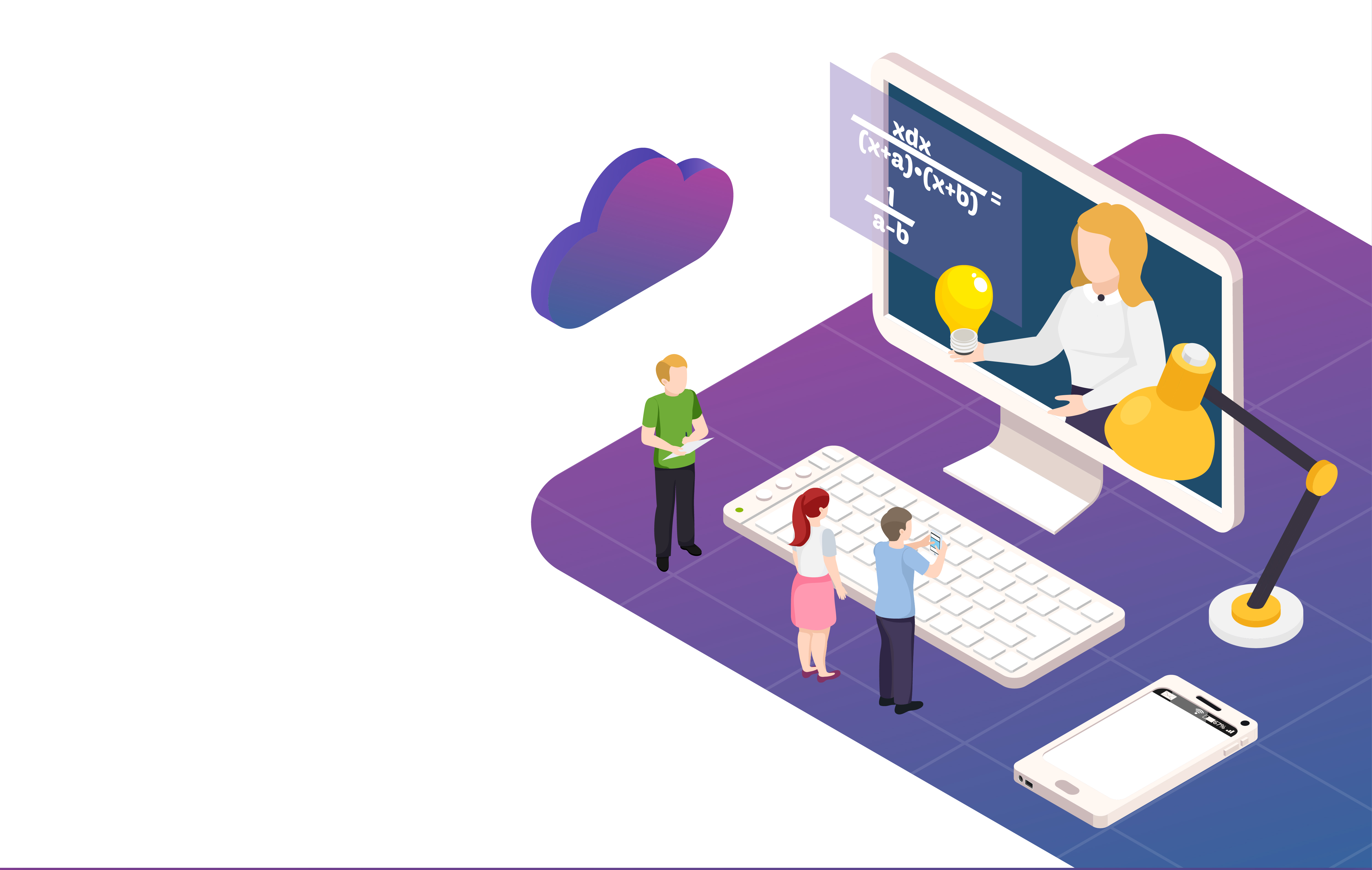
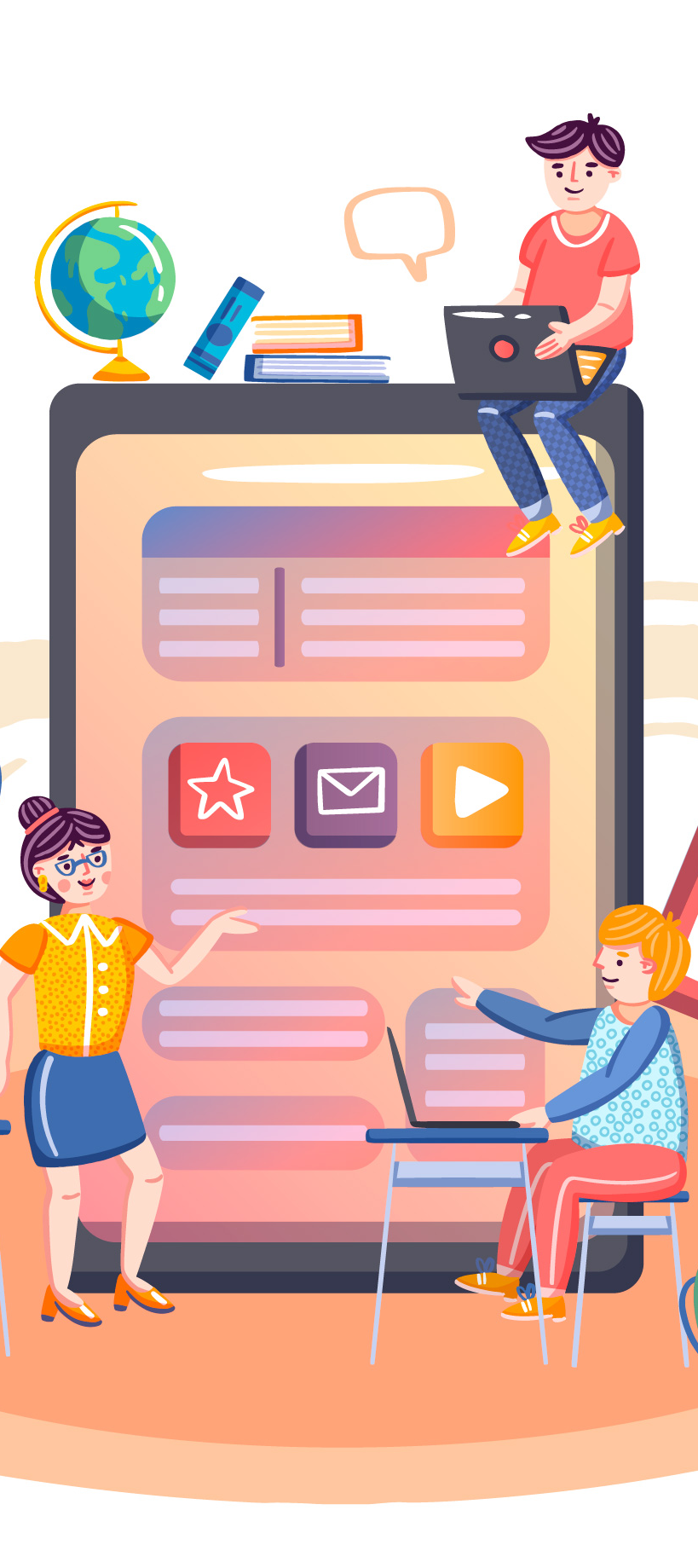
Simple to use, easy to manage
Straightforward User Interface
The user interface has been designed for even the youngest of student users to be able to easily navigate their way through. It focuses on anticipating what student and instructor accounts will regularly utilise, and ensures that the interface contains functions and elements that are easy to access, understand, and use with a few simple clicks. Furthermore, most used features of the system are simply one click away - one click to enrol, one click to join live session, and one click to access recorded sessions.
Grouping Students
The system will give the administrator control to add student accounts into different virtual groups like classrooms in schools. One student can also be placed into more than one virtual group. For example, a student may be added into five or six groups for each one of his/her subjects. So, once you have created a session to specific group, this session will be accessible to all students in this group.
Create private or public sessions
Each instructor or administrator is able to create a public session without inviting any specific group of students. This session is then visible to all students registered within the system. They are able to create a one-on-one session for a specific student or a private session to a specific group of students. Only these students who have been invited will be informed by the system and only they may enrol and attend these sessions.
Create multiple sessions in one go
Instead of creating one session each time, you can create multiple sessions in one go, so each student can easily join sessions when the time comes. This will help you to create your all online classes for a week or term in a few minutes. Then, when the time comes, users can join their sessions through their personal accounts hassle free.
Single Sign-On
Upon signing in, users don’t need to sign into any other third-party platforms to access the features of LearnOnAir. For your convenience, we have compiled everything under the one roof.
Power is nothing without control
You will have the Control
All user registrations can only be completed by the school administrators Instructors are unable to create a session for students that have not yet been registered within the system by the administrator. They are also unable to provide a session to registered students within the system without the approval of the administrator first.
Invitation only platform
Access to the virtual classroom is only permitted by the registered accounts within the system. A sharing of the URL or a sent invitation link for a session within the system to an unregistered person will not enable anyone to join a session provided by the organisation or institution.
Limited Liability
Students are able to attend the relevant sessions easily and are able to participate interactively. However, no student can create a session for themselves or others on the system. Students can only view and access sessions that have specifically been created for them. Students can only communicate with other users during a live session and they cannot make a video call to anyone afterwards, limiting the chances of any misuse and preventing any potential liability issues.
Control and Monitor your users productivity
Tracking Progress Payments
Progress payments are automatically tracked and then generated by the system. The system administrator can then access these reports for payments to be made at any time. The payment rates can be predetermined on the system by the administrator and the system will then calculate the fees based on these hourly rates for each instructor. Each session, a minute-by-minute attendance data used to calculate progress payments will be available to view by administrators.
Recordings
Instructors can record their classes in seconds during a live session. When the live session finishes, students can re-watch the recorded session shortly after through their accounts.
Rate and Reviews
The rate and reviews at the end of each session will allow the administrator to better measure user performance. After each live session, each student will be able to rate and review the instructor and the session. Only the administrator can access these rates and reviews.
Automatically Generated Emails and Notifications
With the system automatically being able to generate emails and notifications, the administrator will not need to individually notify instructors, students, or parents of any potential changes or updates.
Virtual meetings
LearnOnAir is also able to provide live virtual meetings within your school campus/es. Users are able to conduct live meetings from remote locations. This feature will be ideal for multi-campus/departmental meetings and professional development sessions.
Multiple Administrator Accounts
For a faster, more efficient and effective management of the system for larger schools, multiple administrator accounts can be created.
Provide a great learning experience
Will increase radius of action
LearnOnAir is an interactive platform that simulates the traditional classroom learning experience into a virtual online environment so that each instructor is given a virtual classroom with a 100 student capacity and sessions can be created 24/7 with unlimited usage.
White label service
LearnOnAir will be introduced and implemented as part of an organisation or institution. Entry onto the login page of the system can be placed on the organisation or institution portal or intranet allowing the users to log into the system without having to browse through a third-party website.
Maintenance and upgrade services
All background information technology infrastructure services will be handled by LearnOnAir including all software updates and upgrades. This eliminates the need to individually install or download patches by an organisation or institution. The system will always have the most up-to-date software available. In an unlikely event, if required, a backup of the system will also be available.
Cutting Edge Virtual Classroom
Full Interactivity
During a live session, users are able to interact face-to-face with their instructors and each other. Students can actively participate in a session while the instructor maintains full control, allowing the instructor to activate or deactivate the video/audio functions of each participant throughout the live session.
HD Resolution Video and High-Quality Audio
All users can enable the HD resolution streaming options to experience the highest quality video and audio streaming options during a live session.
Classroom Session Capacity
All sessions can be setup as an individual 1-1 lesson, or it can cater for small or larger groups. The virtual classroom has the ability to enrol up to 100 interactive students. The capacity of each session can be set individually allowing for interactive classrooms of multiple sizes.
Advanced HD Screen Sharing Options
With a single click, the user is able to simultaneously share his or her screen. The user has the ability to share either the entire desktop or only one particular document. They are also able to connect and share a tablet or a smartphone screen with all of the active participants during a live session.
Remote Control
Students have the ability to request remote control from the instructor or other participating students for the purposes of a demonstration, solving of a problem or simply coding.
Virtual Whiteboard
The virtual classroom allows for both the instructor and the student to use a pen enabled tablet or laptop to allow participation during a live session. The users are also able to easily use a second camera or an iPad to enable the presentation of their notes.
In-Session Messaging
The in-session messaging feature allows for users to be able to send each other chat messages during a live session. Users are able to send a private message to another user or can send a message to the entire class. Instructors can choose who the students can chat with or can choose to disable the chat feature entirely.
Dual Screen Support
The use of dual screens will allow the participating students to be able to see the instructor and the presentation (or the shared documents on the screen) simultaneously.
Raise Hand Feature
In a session with a large number of participants, the instructor has the ability to mute all students if he or she does not desire any sound during the live session. The raise hand feature within the virtual classroom will then allow students to raise their hands during the lesson to indicate that they wish to speak. The instructor can then individually or collectively enable the students to be able to speak.
Co-annotation
The instructors and/or the students have the ability to annotate a document by drawing and/or highlighting anything on the shared screen. The instructor also has the ability to disable this feature entirely from the students during the live session.
Active speaker or gallery video layout
There are two layout options within the virtual classroom. During a live session, the ‘active speaker layout’ will become the default video layout. The active speaker will automatically switch the large video window between the participants that are actively participating during the live session. The users also have the ability to change their layout to ‘Gallery View’, which will then allow for the users to see the participants as a thumbnail in a smaller view.

